How do I force Act! to reload plugins that previously failed to load?
In cases where an Act plugin is not loaded correctly either due to missing dependencies or other issues, it may be necessary to force Act to reload all available plugins. Please follow the steps below in order to accomplish this.
- Close Act! if it is already running.
- Open the Windows Run window, by pressing and holding the Windows Key on your keyboard and pressing "R" (Win + R). Alternatively, you may also press the Start menu, and type Run in the search menu. From the list, select the Run program.
- In the Run window, type the following text and press enter:
%appdata%\ACT\ACT Data\ - This will open the Act application data folder. In this folder, find and delete the file called DependentDlls.xml
- Once the file is deleted, reinstall the application by running the installer again to ensure all missing files are now present.
- Start up Act! and test to make sure you are now able to access the plugin.