Creating Remote Database Sync notice in Knowtifier
- From the main Knowtifier screen after logging in, click the Add button.
- On the Notice Type screen, select the Remote Dataabse Sync Notice option and press Next.
- Enable the notice by enabling the Notice Enabled checkbox.
- Enter a meaningful name in the Notice Name textbox. Click Next to continue.
- On the RDB Notice Settings screen, you will see a list of remote databases currently active.
- If you wish to monitor the synchronization of a remote database, enter an email address in the Send Email To column for that remote database, otherwise leave it blank.
- Change the number of days in the Days Since Last Sync column as needed. Knowtifier will send an email once the remote database has not synced in the number of days defined in this column.
- Enter a brief message in the Email Message section at the bottom.
- Press Next, and finally click Finish to save the notice.
- To save the notice to disk so that the Knowtifier service can load your changes, press the Apply button.