How do i add a field to the Contact layout?
The Act Contact layout can be modified by users with roles of "Manager" or "Administrator". To add a field to the Contact layout, follow the steps below:
- Click the menu Tools > Design Layouts > Contact. This will open up the layout editor and your current layout will be made available for editing.
- When the layout editor loads, click the Field button from the toolbox on the left side of your screen.
- Next, click on an area of your layout where you want to place the new field. This will open up a popup window with a list of available fields. In this example, we will click just below the Referred By field.
Note: You may only add a field to the layout once. - Select the field from the list and press the Add button.
- You may now drag and drop the field or the field label to the position of your liking.
- Once you are happy with the placement, close the Layout Editor window, and press Yes to save your changes.
- Once the layout editor is saved and closed, you will see the field on your Contact layout.