The Act4 product is not working as intended
If your Act4 product is not working as intended, or you see missing DLL errors, please ensure that your antivirus software is not interfering with the installation or use of the software. Due to the differences between all antivirus softwares, exact steps on adding your Act4 product to the antivirus software cannot be provided. Please contact your IT Administrator, or antivirus vendor for detailed instructions on how to disable the antivirus, or add exceptions.
Identifying If Antivirus Is Blocking Act4 Proucts
The easiest way to identify if you antivirus is causing issues is to simply disable the antivirus temporarily. Once disabled, reinstall the application and verify if the application is now working as intended. If the application is working correctly, re-enable the antivirus, and add the installation directory to the antivirus exceptions.
Adding Installation Folders To Exceptions
Most Act4 products run as Act! plugins and therefore, have certain components installed in the Act plugins directory. By default, this folder should be one of the folders listed below based on if you machine is 32-bit or 64-bit:
32-bit Folder: C:\Program Files\ACT\Act for Windows\Plugins
64-bitFolder: C:\Program Files (x86)\ACT\Act for Windows\Plugins
Ensure the plugins folder is added to your antivirus exceptions.
In addition to the Act! plugins folder, certain Act4 products are installed in different locations. These folders will also need to be whitelisted. These folders are listed below:
Act4Outlook:
C:\Act4Outlook
Knowtifier:
C:\Knowtifier
If your product was not installed in the default location, please pick the correct folder where the application resides.