Emails messages are not attached to Act! automatically
If Act4Outlook is enabled, activated, fully configured, and Email messages are still not attaching properly to the Act! database, it may be because of one or more of the following conditions.
Email Address not entered in Act
In order for automatic history recording to work, your email address must be entered in an email field in Act such as E-mail, Personal Email etc. If you have multiple email address that you send from in Outlook, they all must be entered on your Act Contact record. To verify this, please log in to Act! and press the menu Lookup > My Record. Ensure your email addresses are entered in email fields. If not, please enter them, save the record, and try again. Note: The field type of the field in Act! must be E-Mail. Using regular Character fields is not supported
Emails send to Act! users without enabling the Act4Outlook Setting
If you send an email to a Contact that is also an Act! user, emails sent to this Contact will not attach by default. For example, if you send an email to yourself or a co-worker who also uses Act, the emails will not be attached. If you are sending these emails for the purpose of testing, send the email to another Contact that is not a user. To allow emails sent to users to be attached, follow the steps below:
- Click the Act4Outlook Settings button on the Home tab of Outlook.
- Click the History Recording tab, and enable the Attach emails to Act! database users option.
- Click Save and Close and restart Outlook.
Restart Outlook
After initial setup, or changing any settings, you must remember to restart Outlook otherwise these settings will not apply and cause issues with history recording. If you are having issues with history recording, simply restart Outlook first and see if that fixes the issue. If not, please continue with the article below.
Incorrect database set in Act4Outlook Settings
Click the Act4Outlook Settings button and ensure the correct database path is set up. If you have recently switched databases, it will be necessary to update the database location in Act4Outlook as well.
Messages not saved to Outlook Sent folder
In order for emails to attach to Act! once the user presses the Send button, the emails must be saved to the Sent Items folder in Outlook. If Outlook settings are set to not save copies of sent items, it could cause issues with Act4Outlook history recording. Please follow the steps below to ensure this option is not enabled.
- Click File > Account Settings. Open up the Advanced settings of the affected email account.
- Under the Advanced tab, ensure the Do not save copies of sent items is unchecked.
- Restart Outlook and send a test email to verify emails are now recorded properly.
Email Account Excluded
If user accidently excluded the email account from automatic history recording, this will prevent emails from being recorded automatically. Please ensure the email is not checked in the Excluded Outlook Accounts section of Act4Outlook settings as shown below: