Merge template to Word in MailManager4Act
- Perform a lookup of Contacts that you wish to send the letter to
- Click the menu Write > MailManager4Act > Merge to Word
- Select a template file and hit Open
- In the Contact selection screen, select which Contacts will be processed by MailManagfer4Act. If you already have a Group set up in Act with the required Contacts, click Group and select the Group name from the dropdown menu.
- In the Save Word document to field, browse to a location where the document will be saved to and click Next
- On the History recording screen, enable the Record History checkbox if you wish to record the content of the letter to the Contact's History.
- Click Next to proceed with the Merge to Word.
- Once complete, MailManager4Act will automatically launch the final Word document.