How to remove Keystroke Tables manually
In some cases, installing/uninstalling Keystroke Tables does not update or delete files from the Act program folder. This could cause problems with the program and this article covers how you can remove all these files manually so that it can be installed from scratch. Please follow the steps below to remove these files manually.
- Close Act and uninstall Tables4Act or Keystroke Tables from the Control Panel if present.
- Navigate to the Act program files folder. Please see table below for its location
Act Edition Location Act Premium/Pro (v23 or older) C:\Program Files (x86)\ACT\Act for Windows Act Premium Web (v23 or older) C:\Program Files (x86)\ACT\Act for Web Act Premium/Pro (v24 or newer) C:\Program Files\ACT\Act for Windows Act Premium Web (v24 or older) C:\Program Files\ACT\Act for Web - Once navigated to the appropriate Act folder above, open the Plugins folder.
- Delete the folder Tables4Act
- Navigate back to the Act folder and open the Tools folder.
- Find and delete all files starting with the word Tables4Act
- Reinstall Keystroke Tables and test.