Recording emails to Act! manually
Quick attaching an email to Act!
- Right click on one or more emails in Outlook and click Quick attach Email to Act!
- If you sent the message yourself, Act4OutlookWeb will use the recipeient's email addresses to find and link the Contacts to the history. If the message's sender does not match your email address in Act, Act4OutlookWeb will use the sender's email address to find and link the Contact to history. If the Contact is not found in Act, you will see the Create Contact popup as shown below. You can then either create the Contact, skip the Contact, or skip creation of all Contacts in the current batch by clicking the appropriate buttons below.
Sending Email To Act Manually
- Right click on an email in Act and click Send Email to Act!
- In the Send To Act window, click the Link to Contacts, Company, Grousp, or Opportunities button to link the message to the different entities and click the Send button to attach the email.