Sending Opt-in Request Emails
- Click the menu OptinManagerWeb > Email Blasts > Send Emails
- For initial testing, it is highly recommended to pick the Selected Contacts option, and sending a test email to your own Contact record. If the tests are successful, you can send emails to multiple Contacts in the database using the other options.
If you would like to send emails to anyone in the database who has not provided their permission yet, select the Contacts with blank vaues in the "Email Permission" field option.
If you would like to send emails to Contacts in a group, select the Contacts in a Group option and select a group from the dropdown.
If you would like to send the emails to all Contacts in the database, select the All Contacts option. - Press Next to continue.
- If selecting Contacts manually, enter the name, email, or company name in the search bar and press Enter to filter your results. Press the > or < buttons to add/remove contacts from your selection. Press Next to continue.
- Confirm your selection before proceeding. Press Next to being sending emails.
- Once sent, press Finish to close the wizard.